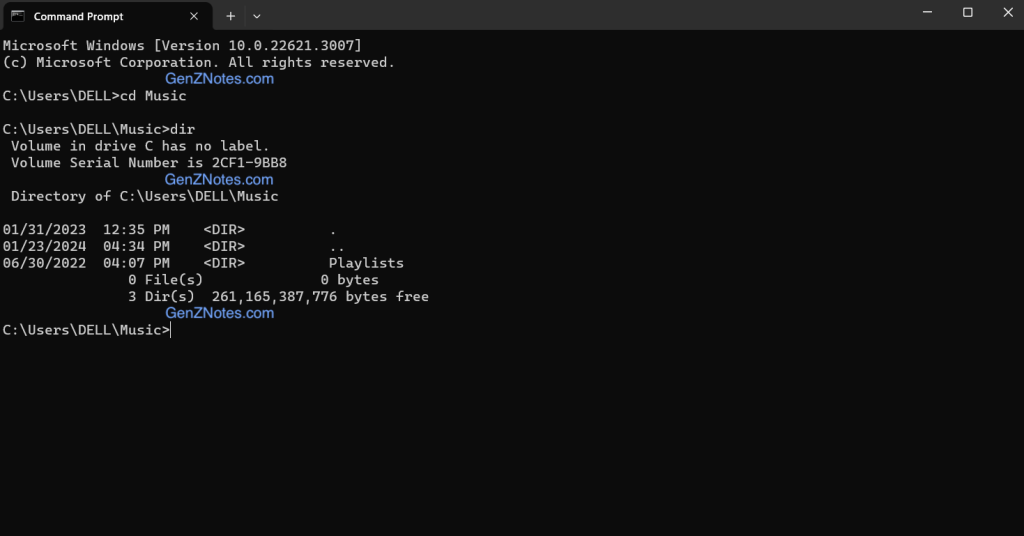What is DOS? Explain any five DOS commands with suitable example.
DOS stands for “Disk Operating System,” and it refers to a family of operating systems that were widely used in the early days of personal computing. The term is often associated with MS-DOS (Microsoft Disk Operating System), which became one of the most prominent members of the DOS family.
MS-DOS was developed by Microsoft and played a pivotal role in the IBM PC’s success when it was introduced in 1981. MS-DOS served as the operating system for IBM-compatible personal computers during the 1980s and early 1990s.
DOS is a command-line interface (CLI) operating system, meaning users interact with it by typing commands. It lacks a graphical user interface (GUI) and relies on text-based commands.
It was primarily designed to facilitate disk-based operations, including file management and running programs stored on disks.
Users interact with DOS through a command prompt, where they type commands to perform various tasks such as navigating directories, copying files, running programs, and managing the file system.
Example commands include dir (list files), cd (change directory), copy (copy files), and del (delete files). Here are five common DOS commands with examples:
1. DIR (Directory):
The dir command is used to display a list of files and directories in the current directory.
Example
C:\>dir
.
2. CD (Change Directory):
The cd command is used to change the current working directory.
Example:
C:\>cd Documents
.
3. COPY:
The copy command is used to copy one or more files from one location to another.
Example:
C:>copy file.txt D:\Backup
.
4. DEL (Delete):
The del command is used to delete one or more files.
Example:
C:>del unwanted_file.txt
.
5. REN (Rename):
The ren command is used to rename a file or directory.
Example:
C:\>ren old_file.txt new_file.txt
.
These commands are just a few examples, and there are many more DOS commands available for various tasks. Remember that the syntax and options for these commands can vary, so it’s always a good idea to refer to the documentation or use the /? option with a command to get help on its usage. For example:
C:>copy /?
This will provide information on how to use the copy command and its available options.
Click here to view BCA First Semester Old Question Paper TU – GenZNotes